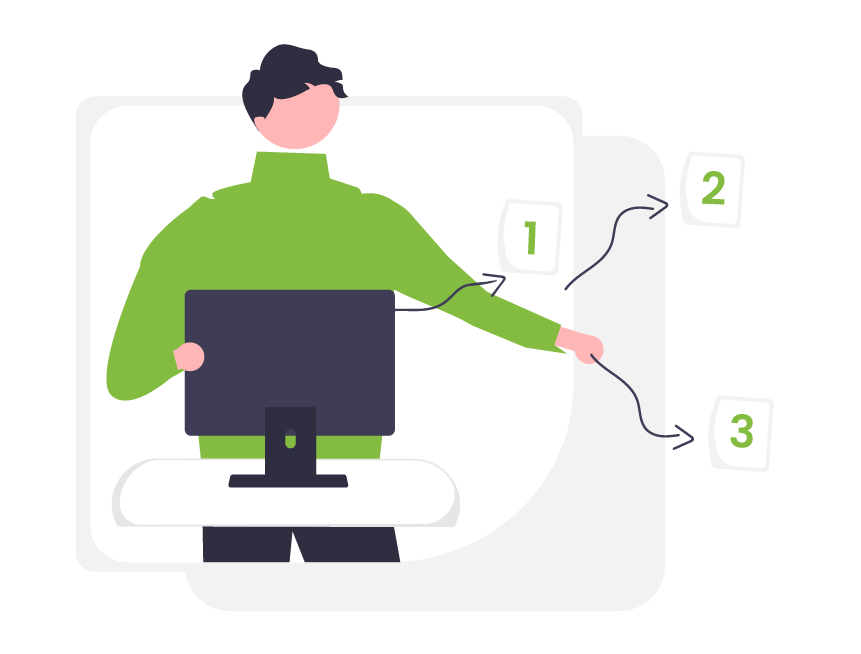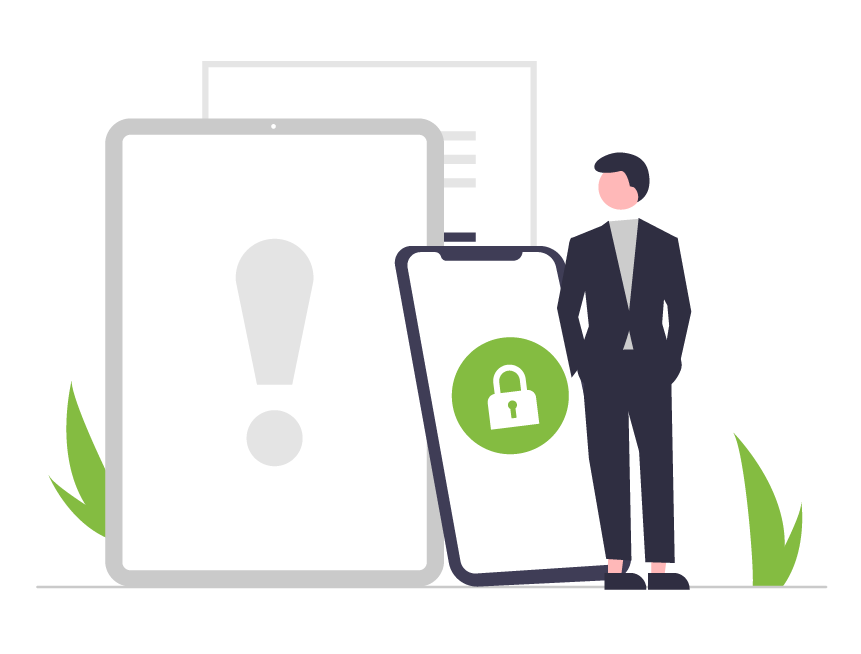Seekom's new smart SMS system is here
We’re excited to share Seekom’s upgraded SMS system to help you improve the way you communicate with your customers.
As well as making it easier to build better relationships with your guests, this latest enhancement lets you take advantage of opportunities to upsell and gather guest feedback.

What's changed?
This first phase of our SMS (text) overhaul allows you to message multiple guests at once, receive and manage replies to text messages you send out using the Seekom system, and schedule a series of text messages designed to add value and guide your guests throughout their stay.
Text multiple recipients at once
The ability to text one message to multiple guests at once saves time and effort compared to individual communications.
It can be particularly valuable in instances where you need to communicate unforeseen events, such as an early closure of your office due to a family emergency or a major slip on a nearby road that means guests need to take a different route to reach your property.
Receive and manage replies to one-on-one messages
Previously our system didn’t enable customers to respond to the text messages you sent them. Our SMS upgrade changes this by allowing guests to respond to any one-on-one messages you send them and enter into conversations. Texts from guests will now be linked to their booking, allowing you to see a record of your communications, whether they are requests for upgrades or valuable feedback.
Text scheduling
You can now schedule text messages in advance. This opens the door to being able to set up automated messages to customers at key touchpoints like booking confirmation, check in, or after they check out.
Below is an example of how you might use this to add value and guide guests throughout their stay:
- When they book: Give guests confidence with an instant booking confirmation.
- Pre-arrival: Offer an upgrade – this is a great opportunity to upsell.
- Day of arrival: Provide contactless check in details to make check in a breeze.
- During stay: Text your guests the Wi-Fi password or an offer of optional add-ons.
- Pre-departure: Provide departure information and an upgrade offer for late check out.
- After departure: Thank you message and request for guest to post a review.
Why use SMS?
- There are 7 billion phones in the world.
- 91% of adults keep their phones within arms reach at all times.
- 98% of SMS messages are opened in the first three minutes.
- More phones are set up to receive SMS than email.
* Source: Modica Group.
Recent Blog Post
Smarts to help you operate more effectively and efficiently. From guides of our systems and integrations to tips and tricks you can use every day - we've got you covered.
Sign Up For Updates
Contact Us
PO Box 9300, Marion Square, Wellington 6141
Phone (NZ) : +64 4 974 9588
Phone (UK) : +44 20 3835 5939
Support: support@seekom.com
Websites: webhelp@seekom.com
Copyright 2024 © Seekom Limited (NZ owned)
Seekom and Trees That Count helping NZ accommodation guests to give back
We’ve joined forces with Trees That Count to make it easy for Seekom properties to achieve their sustainability goals by supporting efforts to plant native trees across Aotearoa New Zealand.

Trees That Count is a registered charity in New Zealand that connects donations for native trees with experienced and passionate planting groups across the country. Seekom is supporting the initiative by making it simple for Seekom users and guests at their accommodation to donate to native tree planting if they choose to do so.
“We’re thrilled to champion Trees That Count to our users across the New Zealand accommodation industry,” says Seekom General Manager Nicole Irschick.
“This is a fantastic way for accommodation providers and guests to help offset emissions and contribute to the environment by planting a tree in New Zealand’s big backyard. Over time we’d love to explore similar initiatives overseas for Seekom users in other countries.”
While there are a variety of ways New Zealand Seekom users can support the scheme, one of the easiest and most powerful is accepting optional Trees That Count donations from guests when they make an online accommodation booking or check in at reception.
Seekom has created some easy instructions (see below) for users who want to set up a ‘Trees That Count Donation’ as an optional add-on for guests and staff to select during the booking process.
Once registered with Trees That Count, Seekom users can access supporter graphics to promote their involvement and keep track of the number of trees they and their guests have funded via a leaderboard in the supporters’ section of the Trees That Count website.
Trees That Count has the largest network of planting projects in New Zealand and accommodation providers supporting the initiative can decide which region of the country the trees they and their guests fund are planted in.
Every $10 donated funds planting of a native tree in a restoration project in New Zealand and contributes to the goal of greater biodiversity outcomes, cleaner waterways, habitats for native species, carbon sequestration and stronger, healthier communities.
Trees That Count at a glance:
- Every tree makes a difference: whether you’re funding 10 trees or 10,000, you’ll join the Trees That Count leaderboard and receive a supporter toolkit to help you spread the word about backing New Zealand’s environment. It’s a highly visible way to make a difference.
- Tax deductible: as a registered charitable organisation, all of your donations are tax deductible.
- Mitigate your CO2 emissions: Trees That Count has the latest science to calculate how many carbon emissions you’ll mitigate during the lifetime of your trees growing.
- They’ll do the work for you: Simply donate or gift native trees online, and they’ll get them planted for you by expert planters in a region of your choice.

- Flexible: Donate as you like, facilitate donations from guests using the Seekom online booking screens or when they check in, or set up a monthly donation so you can set and forget. You could even let guests know that if they decide to skip housekeeping for a day, you will make use of the savings on cleaning products and laundry to fund planting of a native tree on their behalf. Get creative!
- Put the tree-planting power in guest’s hands: Giving guests the opportunity to help plant a native tree during their online booking makes it easy for them to make a positive environmental difference during their trip away. Guests love to support accommodation providers that are championing sustainability and regenerative tourism.
- Trusted by tourism businesses: Trees That Count works with Tourism New Zealand and is helping tourism businesses across Aotearoa take action for nature.
Get started today. Sign-up with Trees That Count and find out more on the Trees That Count website.
How to: Adding a ‘Trees That Count donation’ option to your Seekom account
Step 1:
Make sure you are registered as a Trees That Count supporter! Visit the Trees that Count website and sign-up.
Step 2:
Decide how you want to donate. If you want to facilitate donations from guests, either when they book online or arrive at reception, you can do that in Seekom iBex by navigating to ‘Extras’ and selecting ‘Add Extra’. Just add a ‘Trees that Count donation’ option, describe the Trees That Count initiative and set a price of $10 per tree donated, with the option of donating as many trees as a guest wants to add.


Step 3:
Click save and check the add-on option is live and available to guests during the booking process. Example below:
Step 4:
At the end of each month, donate the money your guests have contributed, plus anything else you have pledged, via your account on the Trees That Count website.

General information about creating optional bookable extras for guests staying at your accommodation is available in our help section.
Sign Up For Updates
Recent Blog Post
Smarts to help you operate more effectively and efficiently. From guides of our systems and integrations to tips and tricks you can use every day - we've got you covered.
Contact Us
PO Box 9300, Marion Square, Wellington 6141
Phone (NZ) : +64 4 974 9588
Phone (UK) : +44 20 3835 5939
Support: support@seekom.com
Websites: webhelp@seekom.com
Copyright 2024 © Seekom Limited (NZ owned)
Frequently asked questions: Mastering hotel pricing strategies to boost your revenue
Setting the “right” prices for your hotel rooms to attract the right guests and maximise revenue can feel like a quest we could title: “Fantastic Beasts and Where to Find Them. ”
The work involved in finding the “right prices” brings a lot of headaches to many hoteliers, especially if you’re juggling a few different jobs at the same time: managing the hotel, customer service, housekeeping, and now also revenue management.
The simplest advice might be: get a revenue management system – it will find the right price for you. While that’s true, we’re here to equip you with revenue knowledge, because the more you understand, the more confident and in control you’ll feel over your pricing and revenue strategies.
That’s why in the webinar ‘Increase revenue with the right pricing strategies: Q&A with experts,’ our friends from revenue management guru RoomPriceGenie answered some of your most common questions to help you find the right prices for your hotel rooms.
In the hospitality industry, setting objectives as a hotel owner involves an analysis of several key metrics: revenue, occupancy, and average daily rate (ADR).
First, assess how much money your property is making and its current occupancy levels. Compare these figures with those from the previous year to identify areas for improvement. Key metrics to focus on include Revenue per Available Room (RevPAR), which combines occupancy and ADR to give a comprehensive view of performance. RevPAR is crucial as it reflects how well you are using your available inventory.
Set specific targets for total revenue, ADR, and RevPAR based on past performance and future goals. This helps ensure you’re not underselling rooms too far in advance or overpricing them at the last minute, which could lead to last-minute price drops to fill rooms. Regularly track these metrics to stay on course and adjust strategies as needed to optimise revenue and occupancy.
When setting your rates, there are numerous factors to consider, given the vast amount of data available today.
Hendrik Niehues, Sales & Revenue Manager at RoomPriceGenie, shared during the webinar:
“We’re living in a world where data is endless, and we can take more and more and more data into account. So it all depends on how much time we have. How many tools we use, and it’s not just coming down to a revenue management system, but everything around it.”
- First, consider the size and location of your property. Larger properties with more resources might delve deeper into data analysis, while smaller properties might start with basic comparisons.
- Assess your competitors and understand their pricing strategies, amenities offered, and their reputation scores on platforms like Booking.com and Google.
- Next, evaluate your offerings. For instance, if you offer breakfast but not dinner, you should not compare your rates directly with resorts that provide full meal services and spa facilities. Each amenity adds value and can influence your pricing strategy.
- Finally, set realistic goals based on your property’s unique characteristics and objectives.
Whether you aim to maximise revenue to the last percentage point or take a more straightforward approach, understanding these variables will help you set competitive and profitable rates.
Read ‘Keep Your Eyes on the Prize: Setting Objectives in Hotel Revenue Management’ to learn more about setting revenue management objectives for your property.
To know if you’re on the right track with your pricing, you need to monitor both your property data and market data. Start by ensuring you have a clear budget and objectives. If your occupancy rates are consistently around 85-90% during high-demand periods, and your lead times are reasonable, you’re likely maximising revenue effectively. However, if you’re reaching high occupancy too far in advance, it suggests you may have priced too low, missing potential higher revenue.
“If for example, let’s say for August, which is three months from now, you are already at 80% occupancy, then even if you are in a destination with a larger booking window, you most likely have sold too cheap, because you still have a long time to get to that month, and you are already almost at full occupancy.
The owner might be happy because he sold everything and sometimes owners are happy with that, but he could have made more considering what the market was willing to pay for his property”– explains Sales and Revenue Manager in Spain, Jose Miranda.
Additionally, review your value-for-money scores on OTAs or review sites. High scores suggest you could charge more, while low scores might mean you’re overcharging for what you offer.
“This helps you determine how your customers perceive your value for money. You don’t want to be way too high, but you don’t want to be too low either. So you want to sit at the right level, especially compared to hotels around you.
If your value-for-money score is really high, could this indicate that you have some potential to charge a little bit more?
And if your value for money score is really low, then that’s also something I would look at and ask myself: could it be that you’re charging a little bit more than what you have to offer?” – adds Sales & Revenue Manager for APAC, Giulia Orlando.
In essence, it’s crucial to constantly monitor booking pace, competitive pricing, and customer value perception. The least time-consuming way is to utilise a system to track pricing fluctuations and your market position. Revenue management systems, like RoomPriceGenie, can significantly ease this process, providing insights that manual tracking might miss.
Knowledge truly is power, and data provides you with the insights needed to make smarter, faster, and more effective decisions. Here’s how to use data to improve your pricing strategies:
In revenue management, leveraging data is crucial to crafting effective pricing strategies. Knowledge derived from data empowers us to make smarter decisions faster and improve overall performance. Here’s how to effectively use data to enhance your pricing strategies:
1. Learn from the past
Use reports from your property management system (PMS) to analyse historical data. This can help you understand past performance and make informed decisions for the future. For
instance, if your booking report reveals a high volume of deeply discounted rates through an OTA channel well in advance, it may indicate that you’re allocating too much inventory to that channel. Adjusting this can help you maximise revenue closer to the booking date.
2. Booking window insights
Pay close attention to your booking window. If you notice that deeply discounted rooms are being booked far in advance (e.g. 90 days out) while your typical booking window is only 14 days, it suggests you might be offering discounts prematurely. This insight allows you to pull back and offer discounts more strategically, ensuring you maximise revenue.
3. Put your detective hat on
Think of analysing data as detective work. You need to sleuth out the best price at the right time. This involves understanding whether your customers are corporate or leisure, their booking behaviors, and their price sensitivities. For instance, if you’re struggling to fill rooms closer to the date, you might need to adjust prices or offer discounts.
4. Key reports
Use key reports and indicators from your PMS to track crucial metrics. In Seekom’s system, these might include the revenue report, occupancy and revenue report, occupancy rates report, average daily rates report and revenue per available room (RevPAR) report. Accurate reports can help you pivot your strategies quickly. For example, if you see high occupancy but low RevPAR, it might be time to increase rates or adjust your marketing strategies.
5. Ensure you collect the right data
“Make sure that your data is accurate because many times when working directly in the hotel operations, we had to check the reports and fix them because we were collecting wrong data.
So train the whole staff to make sure they are properly filling in all of the fields in the PMS so you can get good data to trust,”- says Sales and Revenue Manager for North America, Leslie Hoy.
6. Compare your property’s performance with market data.
This helps you understand if you’re on the right track. For example, if your value-for-money scores on OTA sites are significantly higher than your competitors, it might indicate you have room to increase prices. Conversely, if your scores are lower, you may need to enhance your offerings or adjust prices.
Should you check it all the time or maybe once a week?
Determining the frequency of pricing performance reviews is crucial and varies depending on several factors, such as the size and type of property and the tools available for managing prices. For large properties, like a 400-room hotel near an airport, frequent price checks are essential due to the high volume of bookings and the competitive nature of the market. In contrast, smaller, family-run hotels with fewer rooms might find that less frequent reviews suffice.
For properties equipped with a revenue management system, even smaller establishments with 10 to 30 rooms can efficiently manage pricing by conducting strategic reviews a few times a month. In regions like APAC, it is recommended to review pricing strategies at the beginning and end of each month to ensure alignment with market conditions and to identify any necessary adjustments. Ultimately, the goal is to strike a balance that suits the property’s specific needs, enabling you to optimise your pricing strategy while dedicating more time to improving guest experiences and overall operational efficiency.
When you are new to dynamic pricing, transitioning from manual methods to a more flexible pricing model can seem scary. The initial fear is understandable, given the abundance of information and various tools available. However, at its core, dynamic pricing revolves around the basic economic principles of supply and demand. Embracing this approach with an open mind can lead to significant benefits.
“I would say don’t be afraid to push your limits a little bit in terms of increasing or decreasing your rates.
Testing those limits can really help you understand and learn where you can really drive rates and capitalise during your high demand periods or when you might want to draw pricing and take more occupancy based pricing.”Hannah Lee, Sales & Country Manager North America at RoomPriceGenie.
Approach dynamic pricing with flexibility and a willingness to adapt, as these qualities will be crucial in leveraging this strategy effectively for your property.
As for your guests, most travelers are already used to the price changes – either from big hotel chains or airlines. In fact, the study that we did with ZHAW School of Management and Law on the effect of dynamic pricing in hotels showed no significant change in overall guest satisfaction, perceived price fairness and intention to recommend the hotel.
The unpredictability of the hospitality market requires regular price and market monitoring to stay competitive. Dynamic pricing, which adjusts rates based on demand, is increasingly being adopted to cope with these fluctuations. However, without automated tools, the process of manually checking prices can become overwhelming and still fall short. Implementing a reliable pricing tool can significantly reduce the manual workload, automating daily price adjustments and allowing you to focus on strategic tasks such as enhancing guest services and training staff.
Watch the webinar “Increase revenue with the right pricing strategies” on demand
All of the above is just a small portion of what we have discussed during the webinar ‘Q&A with experts: increase revenue with the right pricing strategies’. You can watch the full webinar to get answers to questions like:
- What are the core responsibilities of a Revenue Manager
- Does the RMS make sense for smaller properties
- What things should you consider when evaluating RMS solutions
- What are the differences in theory and execution between pricing for traditional hotel rooms versus a standalone Airbnb
- New hotel versus established property: should pricing strategies differ for the new hotel versus the established one?
Now is the time to embrace revenue management!
Revenue Automation is changing the accommodation business. It’s helping hoteliers make smarter decisions and freeing them up to take better care of guests and support their team. This is especially crucial for small properties with limited resources. Today, hotels that use automated pricing software are at a distinct advantage over hotels that don’t. They have more time, less stress, and more revenue. However, the adoption of these tools is happening so fast that it won’t be long before they become mainstream and properties without pricing software will be at a serious disadvantage.
Now is the time to implement automated pricing. Not only will you make more revenue while you sleep, but you will also sleep more peacefully.
Ask your Seekom contact for more information about how to start with RoomPriceGenie for free.
Sign Up For Updates
Recent Blog Post
Smarts to help you operate more effectively and efficiently. From guides of our systems and integrations to tips and tricks you can use every day - we've got you covered.
Contact Us
PO Box 9300, Marion Square, Wellington 6141
Phone (NZ) : +64 4 974 9588
Phone (UK) : +44 20 3835 5939
Support: support@seekom.com
Websites: webhelp@seekom.com
Copyright 2024 © Seekom Limited (NZ owned)
Boost Your Accommodation Business with Google My Business: A Step-by-Step Guide
In today's digital age, having a strong online presence is essential for accommodation providers such as motels, hotels, short-term rentals, and campgrounds. One of the most effective tools to enhance visibility and attract guests is Google My Business (GMB). This article explores how leveraging GMB can benefit your business and provides a clear guide to get started.

Why Google My Business Matters:
- Enhanced Visibility: A well-optimised GMB profile ensures your accommodation appears prominently in local Google searches. This visibility is key to capturing the attention of travellers and locals searching for places to stay in your area.
- Improved Customer Engagement: GMB allows direct interaction with potential guests through reviews, questions, updates, and more. Engaging with customers on GMB builds trust and credibility, encouraging more bookings.
- Enhanced Local SEO: By optimising your GMB profile with accurate information, appealing photos, and regular updates, you can improve your local SEO rankings. This means more organic traffic and potential bookings for your accommodation business.
1. Sign Up for Google My Business:
You can now set up and schedule emails to be sent to guests during select time periods. This will be useful for those who want to send messages to guests at key times, perhaps to inform them of visitor rules during event weekends or remind them to keep noise down after midnight on New Year’s Eve.
- Visit the Google My Business website.
- Click on "Manage now" or "Start now" to begin the setup process.
- These FAQ’s from Google Business page might be help to understand the Business Profile better.


2. Enter Your Business Details:
- Provide your business name, address, phone number, and website URL.
- Select the appropriate business category (e.g., motel, hotel, campground).
3. Verify Your Business:
- Choose the verification method (usually by phone or mail to your business address).
- Follow Google's instructions to complete the verification process.
4. Optimise Your GMB Profile:
- Upload high-quality photos of your accommodations, amenities, and local attractions.
- Craft a compelling business description using relevant keywords to attract potential guests.
- Ensure accurate business hours, including any special hours during holidays or events.
5. Utilise GMB Features:
- Regularly post updates, promotions, events, and special offers to keep your profile active and engaging.
- Respond promptly to customer reviews and messages to demonstrate excellent customer service and foster positive relationships.


6. Monitor Performance and Insights:
- Use GMB's insights to track how customers find your business and which actions they take (e.g., website visits, calls).
- Adjust your strategy based on these insights to continually optimise your GMB presence.
In conjunction with Google My Business profile you can integrate Google Hotel Booking links with your profile. This will help you get bookings directly from the Google Search page. For more information, please visit our fully managed plan option.
If you are confused about what products or services suit your needs better, get in touch with our support team and we will guide you through.
Conclusion: Google My Business is a powerful tool for NZ and AU accommodation businesses aiming to increase their online visibility and attract more guests. By utilising its features effectively—enhancing visibility, engaging customers, and optimising your profile—you can position your business for success in the competitive short term rental market.
Sign Up For Updates
Recent Blog Post
Smarts to help you operate more effectively and efficiently. From guides of our systems and integrations to tips and tricks you can use every day - we've got you covered.
Contact Us
PO Box 9300, Marion Square, Wellington 6141
Phone (NZ) : +64 4 974 9588
Phone (UK) : +44 20 3835 5939
Support: support@seekom.com
Websites: webhelp@seekom.com
Copyright 2024 © Seekom Limited (NZ owned)
Latest changes improve guest communications, save time and paper
American novelist Mark Twain is famously credited with saying “continuous improvement is better than delayed perfection”.
We wouldn’t claim to be perfect at Seekom, but we do aim to roll out regular enhancements that make our leading property management software that little bit more powerful, easy to use and effective for people running accommodation businesses around the world.
The past few weeks have seen the introduction of three small enhancements to help you improve your guest communications and save staff time (and paper!).

Schedule guest notification emails during event weekends or holidays
You can now set up and schedule emails to be sent to guests during select time periods. This will be useful for those who want to send messages to guests at key times, perhaps to inform them of visitor rules during event weekends or remind them to keep noise down after midnight on New Year’s Eve.



Print multiple vehicle registrations on one page to save paper
Seekom includes a time saving feature that allows you to print the vehicle registrations provided by your guests, for display on their vehicle dashboards during check-in. This smooths the check-in process while also making it easy for you to keep track of which vehicles in your carpark belong to paying guests.
We’ve recently made a small enhancement to this feature to make it possible to print multiple vehicle registrations on a single piece of paper. You can still print registrations individually if you prefer, but this enhancement will be helpful for those who want to save paper by printing multiple vehicle registrations on a page before separating them using your cutting implement of choice to give to customers on arrival.

Plus a small time-saving change on the finance screen
A small change has been introduced on the finance screen to ensure the ‘Paid in by’ field is pre-populated with the name of the lead guest by default. This can still be changed as normal but pre-populating it with the lead guest will save some time in the majority of situations where the guest making the booking is also the person making the payment.

That’s all for now, but we will have some exciting further changes coming up in the months ahead. Stay tuned and we will be sure to let you know as further enhancements are rolled out.
Sign Up For Updates
Recent Blog Post
Smarts to help you operate more effectively and efficiently. From guides of our systems and integrations to tips and tricks you can use every day - we've got you covered.
Contact Us
PO Box 9300, Marion Square, Wellington 6141
Phone (NZ) : +64 4 974 9588
Phone (UK) : +44 20 3835 5939
Support: support@seekom.com
Websites: webhelp@seekom.com
Copyright 2024 © Seekom Limited (NZ owned)