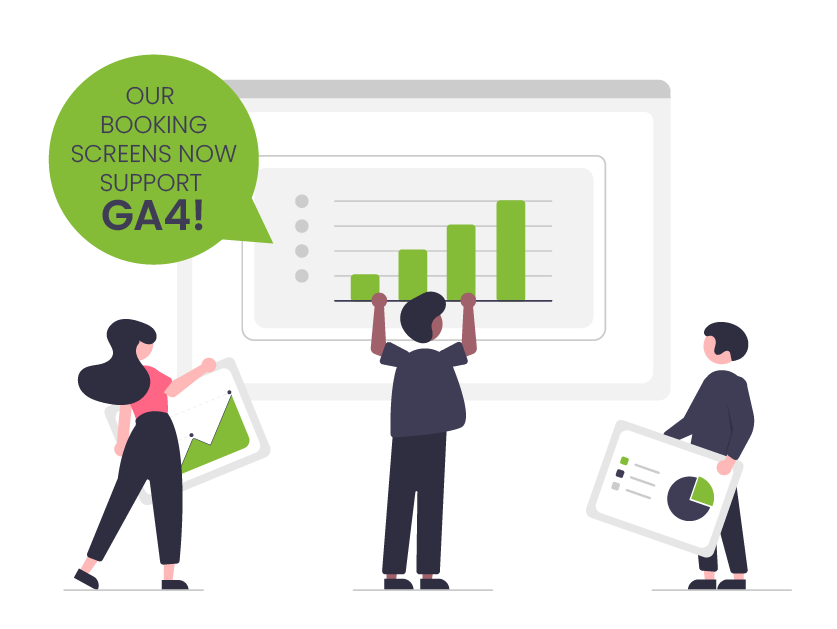
Seekom’s online booking screens now support Google Analytics 4 measurement
Our online booking screens have been upgraded to work with Google Analytics 4 (GA4), ensuring you will be able to continue measuring visits, conversions and other helpful website data when Google retires its Universal Analytics tracking code on 1 July 2023.
Setting up your Seekom online booking screen to work with GA4 is as simple as adding your GA4 Measurement ID into the Website Booking Templates section of your Seekom iBex admin account.
Once added, Seekom’s system will ensure data from activity on your booking screens passes to Google Analytics seamlessly.
How do I set up GA4 for Seekom’s online booking screens?
To take advantage of GA4 on our online booking screens, you will first need to have it setup on your website. If you haven’t already, follow Google’s GA4 help guide to create a GA4 property and link it with your existing site.
Once done, follow the relevant steps below, depending on whether you are using our new online booking screens or our original booking screens.
NOTE: If you are on a fully managed Seekom website plan we will do these steps for you and you won’t have to do anything (see the section later in this article for more on this).
Setting up GA4 on Seekom’s new online booking screens
Step 1: Log in to your Google Analytics account and navigate to Admin > Select your GA4 Property > Data Streams > Web Streams (detailed instructions here).
Select your web stream and highlight and copy your GA4 Measurement ID (it usually starts with “G-”):
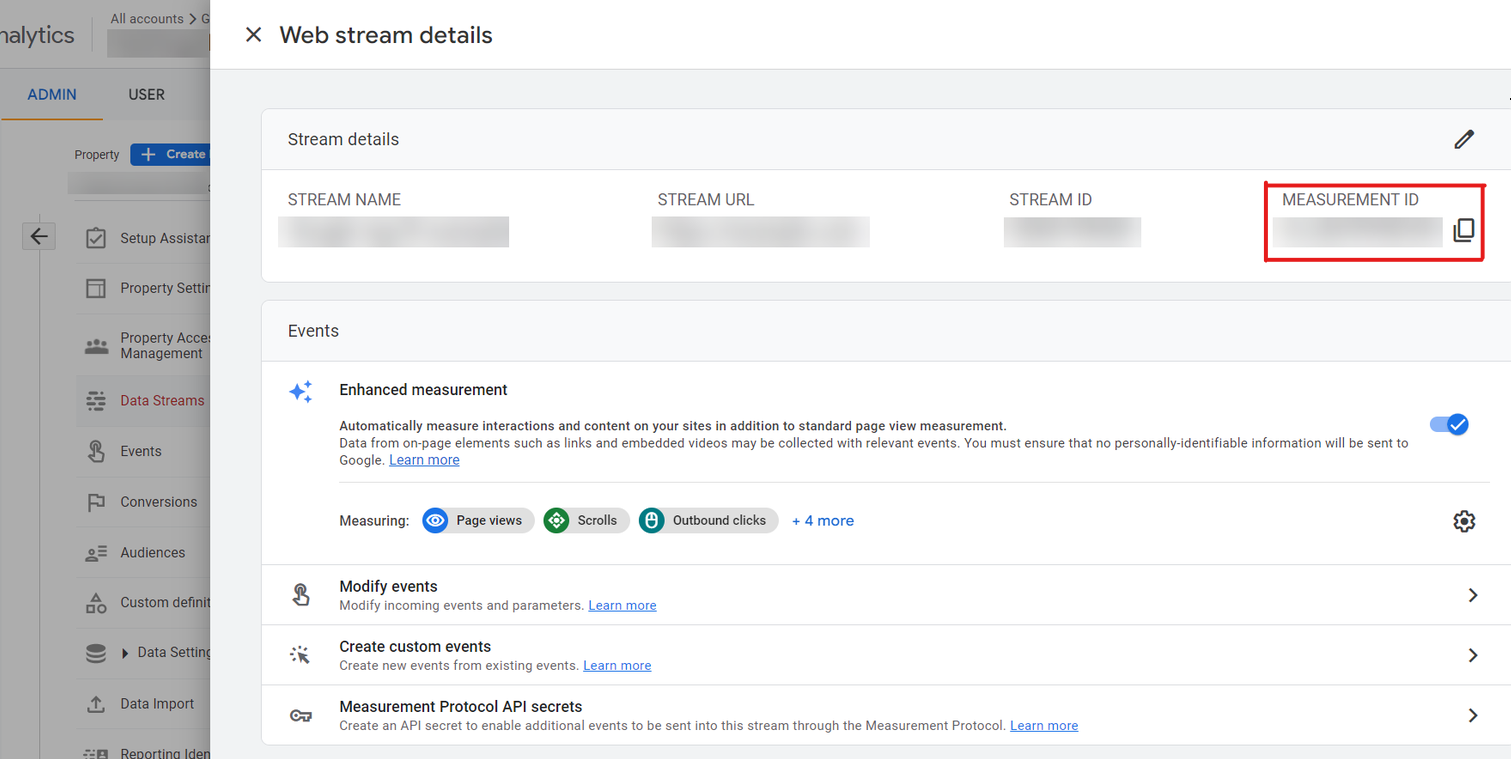
Step 2: Log in to your Seekom iBex account and use the left sidebar to go to Website Bookings > New Website Booking Templates.
Once there, select your booking template, open the ‘Custom Scripts’ tab and paste or enter your GA4 Measurement ID into the ‘Google Analytics 4 ID’ field.
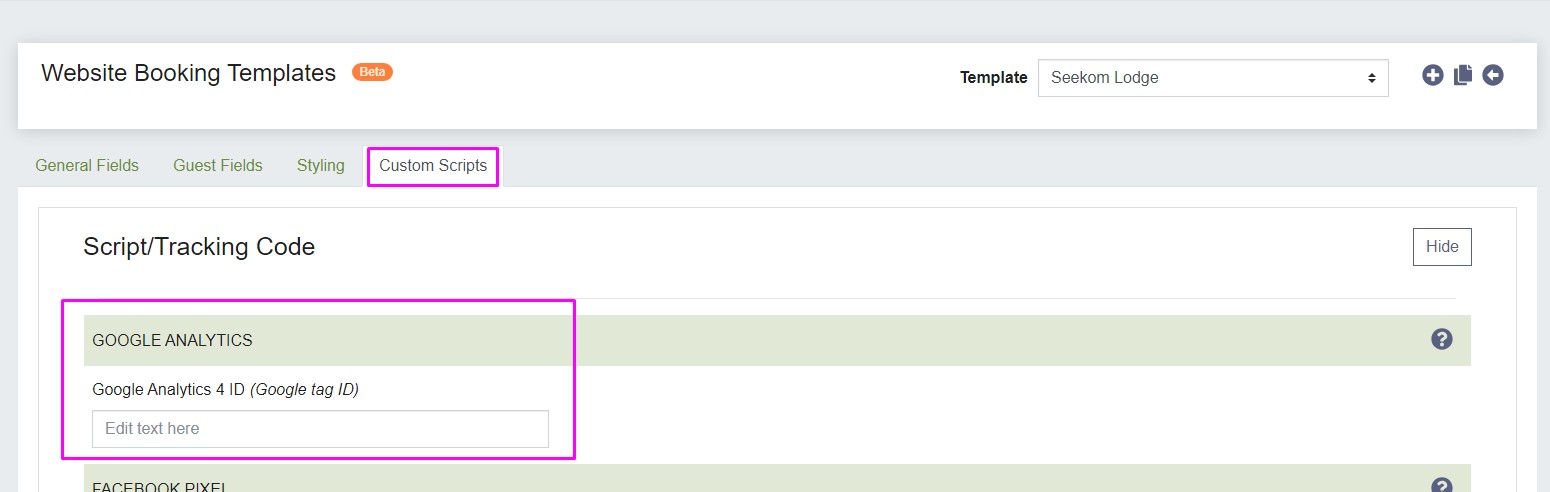
Setting up GA4 on Seekom’s original online booking screens
If you haven’t yet moved to our new online booking screens, now is a good time to do it (instructions here).
However, if you aren’t ready to make the switch just yet, you will still be able to set up GA4 tracking for our old booking screens.
IMPORTANT: Make sure to add your GA4 tag to the booking screens as soon as possible after 27 June as the Universal Analytics Tracking Code will stop capturing data from our original booking screens from that date onwards. As soon as you’ve added the GA4 tag it will start capturing data again.
Step 1: Log in to your Google Analytics account and navigate to Admin > Select your GA4 Property > Data Streams > Web Streams (detailed instructions here).
Select your web stream and highlight and copy your GA4 Measurement ID (it usually starts with “G-”):
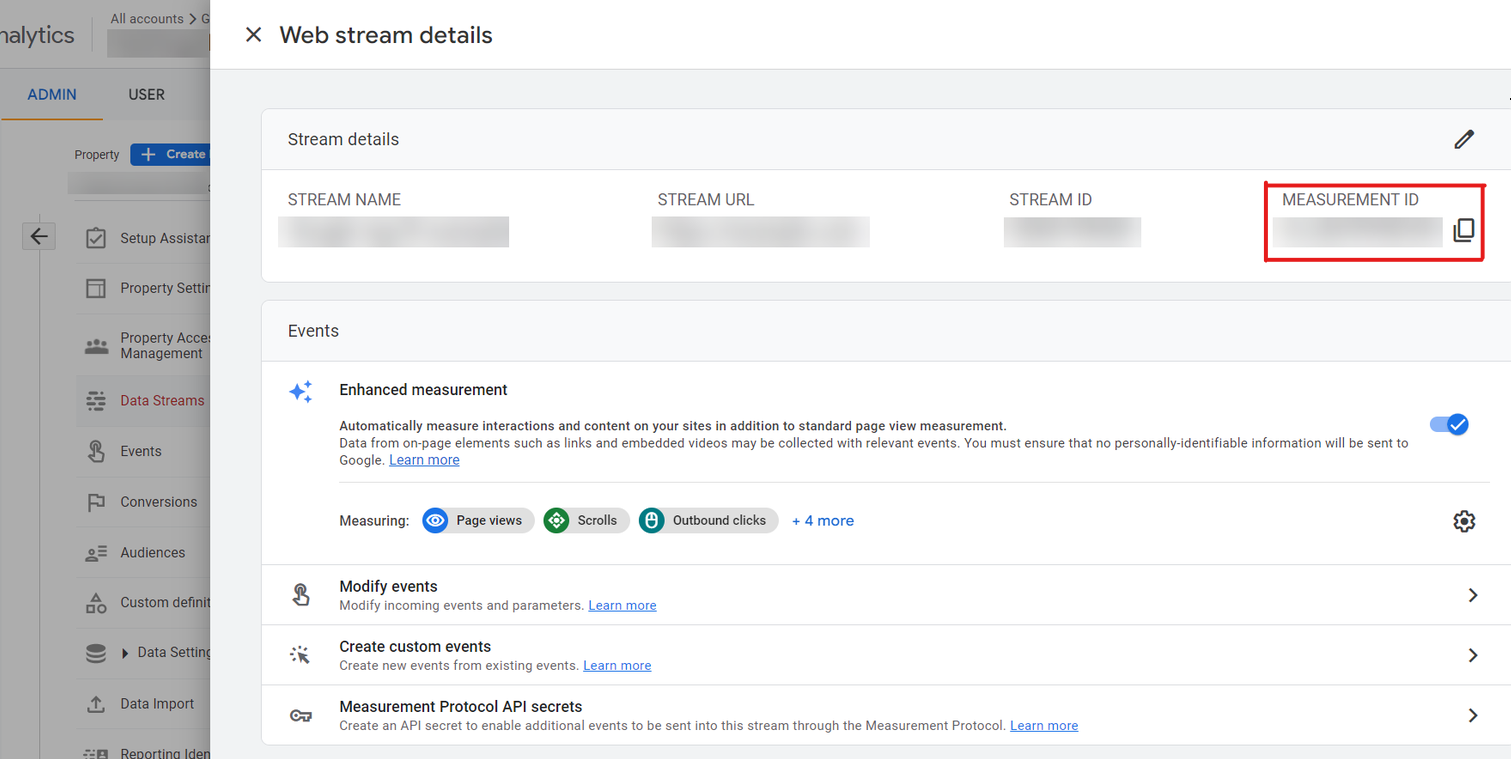
Step 2: Log in to your Seekom iBex account and use the left sidebar to go to Website Bookings > Website Booking Templates.
Once there, select your booking template, open the ‘Custom Scripts’ tab, scroll down to the ‘Script / Tracking Code’ section and paste or enter your GA4 Measurement ID into the ‘Google Analytics 4 ID’ field.
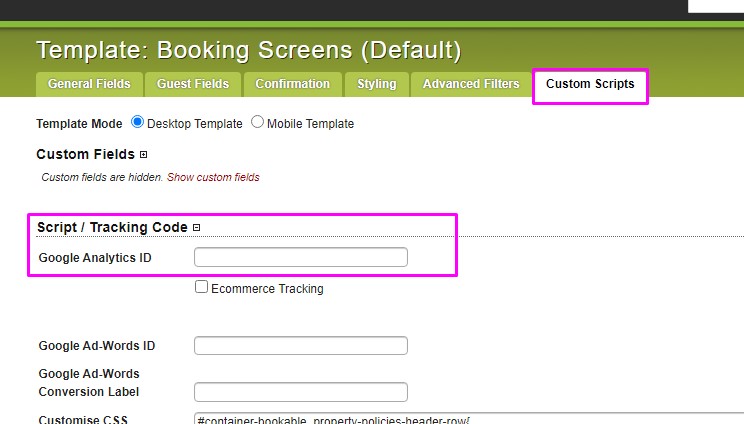
What if I’m on a fully managed Seekom website plan?
If you are on a fully managed Seekom website plan our team will take care of everything. Your website will be set up to work with GA4 and the tag will be added to any Seekom booking screens used to take accommodation bookings on your website. Please contact our website team on webhelp@seekom.com if you do not want this to occur.
Why is Google Analytics important and why do I need to use GA4?
Google Analytics allows you to track and understand your customer’s behaviour, their user experience, how they interact with your content, and more on your website. This can help you shape your marketing and business strategy.
In the past, this tracking was done by using a Google ‘Universal Analytics (UA) Tracking Code’ on your website, but Google is retiring that for most users on 1 July 2023.
A new ‘Google Analytics 4 (GA4) Measurement Tag’ is replacing the old UA code to enable Google Analytics measurement going forward.
For more information about why it’s helpful to set up Google Analytics 4 on your website, read our ‘Why should you upgrade your website to GA4?’ blog.
One of our amazing business development managers will be in touch to showcase our product to you and talk you through how we can help grow your business.
Contact Us
PO Box 9300, Marion Square, Wellington 6141
Phone (NZ) : +64 4 974 9588
Phone (UK) : +44 20 3835 5939
Support: support@seekom.com
Websites: webhelp@seekom.com
Copyright 2022 © Seekom Limited (NZ owned)

