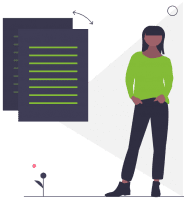
Export Data for Seekom Import
Follow the instructions below to export your data for import into Seekom
INSTRUCTIONS:
Please follow the instructions below to export your data from Motel Mate
- From the MotelMate home page go to the “Managers” Tab
- Click “Run Data Backup”This will ensure the data is the most up to date.
- Then access the local disk drive.
- There will be a folder called MotelMate
- From here you want the booking.csv file as well as the guest.csv file
- The files we get from MotelMate are bookings.csv and guest.csv
Once the files have been exported from the system you will need to send them to Seekom System support (support@seekom.com) via email.
Due to the size of these files it is recommended that the Bookings file and the Guest file be emailed separately .
By default, the MotelMate export will not include payments. This means historical bookings will display as paid (booking balance = $0), and future bookings will display as unpaid.
**Please note, that if your export is missing any data (eg payment records) you will need to contact MotelMate Support directly to enquire whether they can export this information for you. They may charge an additional cost for this**
INSTRUCTIONS:
Please follow the instructions below to export your data from Callista
Download a tool called paradox-dbase-reader from Sportamok. This tool opens password protected paradox/dbase files and allows you to export the data to xls format.
The default location for the Callista .db files is a folder called ‘Database’ within the folder that has the Callista executables etc. You need the following files from this the Database folder:
Contact.DB
Room.DB
RoomBooking.DB
There’s another folder called ‘Export’ – which should contain file BillingReport.DB which is populated on the fly when certain reports are run – run the ‘Payment Details’ report and make sure that the selected date range more than covers the entire period for which you wish to extract Callista transactions.
Copy the DB files to a local folder on the machine that you’ve installed paradox-dbase-reader on. Open paradox-dbase-reader and navigate to that folder, open it and your .DB files will be listed in the panel under General. Choose a file, click on the Data tab, wait for the data to load (this can take a little while), then export to Excel (the export format defaults to html – but click the drop-down list next to the ‘HTML File’ button to change it to Excel)..
We recommend you copy and paste all the xls sheets into one xlsx document in separate tabs and use Excel formulae to create the data set in the format for import to Seekom.
Phone numbers are stored in a separate table and seem to be encrypted, so you will need to copy and paste them into the ‘Title’ field of the Contact record in Callista so that they came through in the Contact table.
Company name also seems to be encrypted (in table Company.DB), so use the BillingReport.DB to get Company names and then put them into the Fax field for upload to iBex
INSTRUCTIONS:
There are some restrictions when exporting from Resbook, which are:
- You cannot search bookings from when they were created, you can only search by Arrival date or Departure date
- You cannot export when searching for more than 1 year of data
Inside your Resbook account, go to:
- Bookings
- Full List
- Set search date range – 1 year max.
- Export Details
You may need to do 2 or 3 exports depending on how many previous bookings you want to import, or how far forward your future bookings are.
*Please note we will not import bookings further back than 2 years historically
IMPORTANT
We highly recommend sending us a test export of your data 1 week before your commissioning date, so we can check the data is okay and do a test run in a practice environment.
We will then require your final export the night before your account is commissioned, or the morning of commission (before 9am).
Any bookings made overnight after the bookings have been exported from your previous system, will need to be manually entered into your Seekom account after the import is completed.
Please note that all bookings will be imported into a ‘pseudo’ room and rate plan, usually named “import”.
You can manually amend the bookings into their correct room and rate plans, but this won’t be required as they should be assigned to the correct units regardless.
Any data which is missing (eg. payment records, guest details) cannot be imported into iBex if they are not included on the export file from your previous system.
We recommend checking your exported file has all correct data entered (eg. no fields are missing) before handing it over to Seekom Support be imported.
Only bookings are able to be imported into iBex, and other details (eg. rate plan values, credit card data) are not included in the import.
Sign Up For Updates
